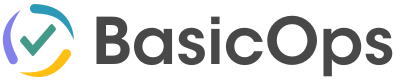Feature Guide: Everything You Can Do in Channels
Most teams lose focus not because of bad work habits, but because of scattered tools.
You chat in one place, manage tasks in another, and share files somewhere else.
That’s where BasicOps Channels come in.
Channels provides a dedicated place for communication about a specific topic or project and its integrated right into BasicOps where you can stay connected and informed without switching your apps.
1. What Are Channels in BasicOps
Channels are shared spaces where teams can hold ongoing discussions about projects, topics, or clients.
Unlike Direct or Group Chats, Channels are designed for topic-specific collaboration. They keep everyone in sync around the same conversation thread.
Currently, Channels are created manually from the Chat bar — giving teams full control over which discussions deserve their own dedicated space.
💡 Project-specific Channels are coming soon! You’ll be able to automatically link Channels to specific projects for even tighter collaboration.
2. Channels vs Direct Chats vs Group Chats
Each communication type in BasicOps serves a different purpose. Knowing when to use each helps your team stay organized and productive.
| Type | What It’s For | Best Use Case |
|---|---|---|
| Direct Chat | One-on-one private conversations | Quick check-ins or private updates between two teammates |
| Group Chat | Small, temporary discussions | Ad-hoc coordination among a few people (e.g., quick review threads) |
| Channel | Persistent, shared space | Team-wide or topic-specific collaboration that needs visibility and file sharing |
Key Difference:
While Direct and Group Chats are great for fast, temporary discussions, Channels keep context alive — conversations, files, and decisions stay accessible to everyone.
Use Case:
A marketing manager starts a Direct Chat with a designer about a logo update. When the discussion expands into feedback involving multiple people, they create a new Channel — “Brand Refresh” — so everyone can participate and the history stays visible.
Visual Instruction:
Record a 5-second GIF toggling between a Direct Chat, a Group Chat, and a Channel. Highlight that Channels have message history, pinned files, and more participants.
3. Create Channels for Any Topic or Team
Create one for departments, clients, or recurring discussions.
Use Case:
A customer success team creates a #Client-Feedback Channel to collect insights, questions, and customer notes across the week. At the end of each week, they summarize key takeaways and share them with the product team.
Why It Helps:
No more digging through endless group threads. Channels keep everything organized and searchable.
Visual Instruction:
Screenshot: Channel list on the left panel showing a few Channel names like #Client-Feedback, #Marketing, and #Product-Updates.
4. Share Files and Notes Where Conversations Happen
Every Channel supports file uploads, document previews, and threaded comments, keeping your shared work right where you talk about it.
Use Case:
The design team uploads mockups for review directly into the “Website-Redesign” Channel. Team members comment below each file, and decisions stay attached to those visuals.
Why It’s Better:
No more searching Drive links in Slack. Everything stays together — the file, the discussion, and the final version.
Visual Instruction:
In the demo, open a Channel → upload an image or PDF → reply to it → screenshot the thread with visible comments.
5. Use Channels for Team Rituals
Channels aren’t just for discussions…they can replace repetitive meetings.
Use Case:
The engineering team runs daily updates in a Channel called #Daily-Standup.
Each member posts:
Yesterday’s progress
Today’s goals
Any blockers
Everyone checks in asynchronously without another calendar invite.
Why It Works:
It keeps the rhythm of teamwork without interrupting deep work time.
6. Start Meetings Instantly from a Channel
Sometimes chat isn’t enough. Channels let you launch Zoom or Webex calls directly from your workspace.
Use Case:
While reviewing a new marketing deck, a teammate asks for quick alignment. You click Start Meeting inside the Channel, connect instantly, and drop your notes right back into the chat thread when done.
Visual Instruction:
Screenshot: Open Channel showing “Start Meeting” button highlighted in the toolbar.
7. Reduce Context Switching with an All-in-One Workspace
Here’s where BasicOps Channels truly stand out from competitors like Slack and Asana.
Slack is great for chat but tasks and files live elsewhere.
Asana tracks work but conversation happens outside it.
BasicOps Channels does both.
Teams chat, share, assign, and deliver all from one workspace.
Use Case:
An agency running multiple client projects uses Channels for each client’s communication, shared files, and weekly syncs. They no longer bounce between four apps because everything happens inside BasicOps.
Result: Fewer tabs. More focus. Happier clients.